In-depth Laptop buying guide for 2020
How much you need to spend on a laptop in 2020 is a very confusing topic and will take some research, But after reading this guide you will pretty much become a laptop picking expert.

Trust me.
I understand how you feel picking a laptop in 2020...
You are confused...
There are literally thousands of laptops out there. Picking a New laptop is very overwhelming, and you don't know what is what, and what you need to look out for...
I understand how annoying it can be looking for a new laptop in 2020. You don't know how much you need to spend, and don't know what to buy.
Some of your friends may advise you to Always go for the I7!! While other friends might tell you that you need to spend $1000 AT LEAST when you buy a new laptop.
None of this is true.
Although sometimes spending a lot on a laptop is necessary, however for 90% of the people you will be okay with a more budget-friendly laptop.
Okay.
If you prefer to do so, you can watch my Video on the topic below, as I have explained everything with Animations and other visual tools.
Here is an Overview, Click whatever you want to see.
- 1. Picking the Right CPU
- 2. Picking the Right amount of RAM
- 3. What GPU is Right for your needs? Or do you even need one?
- Who Doesn't need a Dedicated GPU?
- 4. Screen Size (How much size do you need?)
- 5. Screen Panel Choice
- 6. Screen Resolution
- 7. Storage Type and Capacity
- 8. Battery life
- 9. What is the Right keyboard?
- How much should you spend on a new laptop?
- Best Performance Chrome OS Laptop under $300
- Best Ruggedized Chrome OS Laptop around $400
- What can you expect to do $300 - $500 Laptops?
- What to look out for when picking?
- What Can't you expect from these Mid-Budget range laptops?
- Best Performing Laptop around $500
- What you can't Expect the $500-$800 Laptops to do:
- What you can Expect the $500-$800 Laptops to do:
- What to look for in the $500-$800 Dollar range of Laptops
- Best Gaming Laptop Under $800 In 2020
- Best Ultra-thin Laptop Under $700 in 2020
- Best Thin Laptop under $1200 With a 4K Screen
Before I proceed to tell you how you should proceed on picking your laptop, and how much you should spend on your laptop, Check out these common Myths and advice the "tech gurus" tell you about buying laptops.
TIME TO DEBUNK SOME MYTHS!
Myth 1. YOU ALWAYS NEEED AN I7!!
Awh, HELL NO.
There is a reason why laptop manufacturers have I7 Laptops, I5s, and I3 Processors.
IT is NOT because an I7 is Magically always the correct choice.
No!
Bad Advice.
I will speak more about the CPUs soon, but be careful from anyone who claims to be a tech Guru that gives you this advice, as it will definitely take a bite out of your wallet.
Myth 2. SPEND AS MUCH AS YOU CAN!!
Mmmm
Unless you have a fountain of money in your backgarden, or you are some type of millionaire, You can safely dismiss this advice.
It might be a good idea to do this if you are always on your laptop, and your work requires a very high spec laptop. Otherwise, Please ignore this advice.
Myth 3. YOU NEED 16 GBs of RAM or more!
Give me a break...
Thats like saying, You need 5 pans or more if you want to cook an Omlet.
SURE, If you are cooking the most complicated meal every made, You might need 5 pans.
But an Omelette will only be needing 1 pan.
So if you are cooking Omelettes you can safely disregard this advice. However, If you are cooking more complicated things You may want to consider this advice.
(Cooking as in What you do on your laptop. Complicated stuff? or simple and easy stuff? )
Myth 4. You MUST Stay away from plastic Laptops!
Trust me, that is not necessary.
Sure, Build quality is important.
Especially if you will be throwing your laptop in a school bag, and potentially sitting on it.
But at the same time, Don't fear a laptop built from plastic.
Plastic is the easiest way for manufacturers to get lighter weight laptops. But that doesn't mean a sacrifice in build quality, as many laptops have great build quality despite them being made from plastic.
Unless you know the laptop will be taking a beating, thrown between books and juggled in a backpack I don't think this is something that should really affect your decision.
After all it is a laptop, not a baseball bat.
Myth 5. Stay away from "insert manufacturer here (Hp, Dell, Apple, etc)"
Whoever said this to you is racist.
Yes. Racist.
In the tech world, I like calling those who swear by one brand racist. And to be honest they deserve their title.
Just because they may have had 1 bad experience with 1 of their dell laptops, They are going to claim that Dell is a bad company and all dell laptops are crap.
That is so far from the truth.
That's like saying STAY AWAY FROM BANANAS! Bananas are bad for you -- just because you ate a rotten banana...
Just because you ate a rotten banana and was sick all over the floor, it doesn't make bananas bad for you.
Okay, Now that I just destroyed those myths
Lets continue with the money guide for laptops.
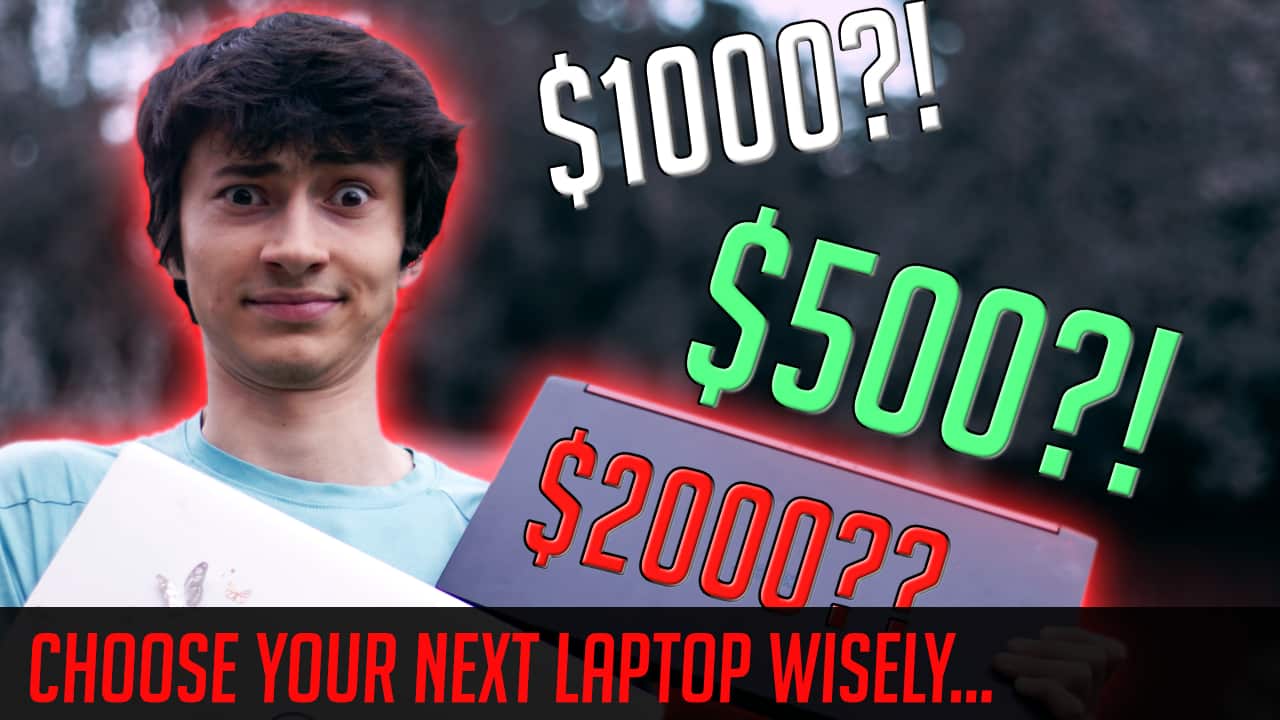
Okay.
What should you spend on a laptop?
$500?
$1000?
$2000?
To choose your next laptop wisely there are a few things you need to understand about the specs.
I will explain them very Simply,
This way you will become a laptop picking expert in no time, and you will be able to determine how much money you should throw into your laptop.
After I explain the Specs, and how to know what specs you need, I will discuss Each budget range, And who it Suits.
Okay.
So, First of all we have the most important part of any laptop.
The brain of the laptop "CPU"
1. Picking the Right CPU
There are MANY different Cpus.
I will try to explain this as quickly and simply as possible.
1st: Explaining the CPU Basics.
A. There are 2 main CPU brands for laptops.
INTEL
AMD

I will be starting with the more popular INTEL, and will give a quick overview about AMD Afterwards.
With Intel CPUs you have 4 Main categories. There are others, but they are less common in laptops, and in 2020.
B. Mainly you will find these 4 Different CPU Families with Intel
| Price | Performance Level | Core counts | |
| I3 CPUs | $ ( $150 - $500 ) | Entry-Level performance | 2-4 Cores |
| I5 CPUs | $$ ( $350 - $700 ) | Mid-Level performance | 4-6 Cores |
| I7 CPUs | $$$ ( $500- $2500 ) | High-Level performance | 4-6-8 Cores |
| I9 CPUs | $$$$ ( $2000+) | Ultra-High Performance | 8-10-12-14-16-18 Cores |
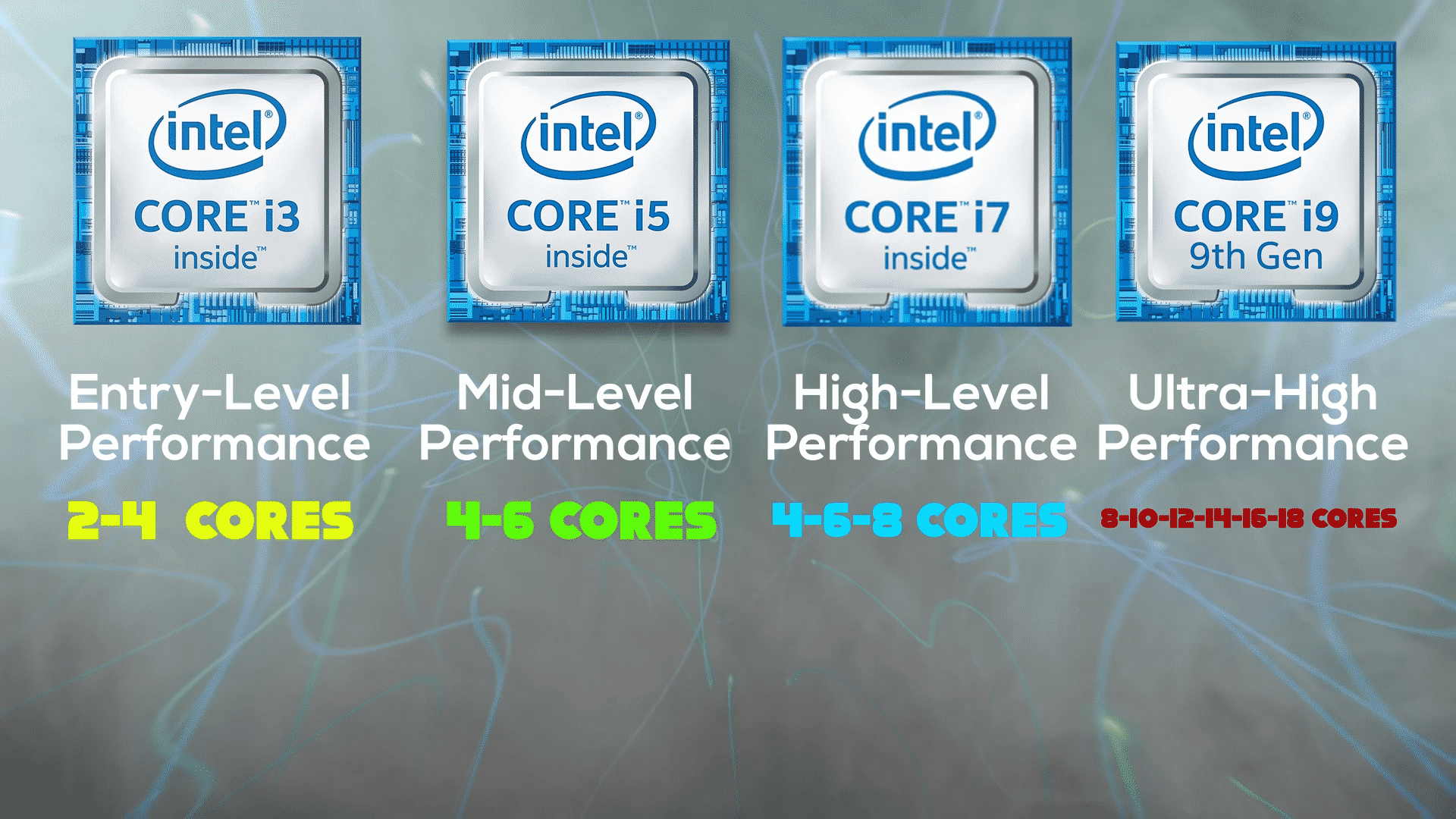
Simple right?
But wait! There is more
These i3, I5, I7, I9 CPUs also have different Model numbers, and different Generation numbers!
The CPU's Generation is just a basic way of saying What year the CPU came out or how modern / old it is.
C. The Model number tells you about what performance level it's for! ( Higher number = higher performance)
Here is a photo that will help you understand what I mean. about Model numbers.
How do you tell the CPU Model Number?
The model numbers on a CPU Are typically the last 3 numbers. These also tell you if the CPU is Entry-level, Medium-level, or Performance-level cpus.
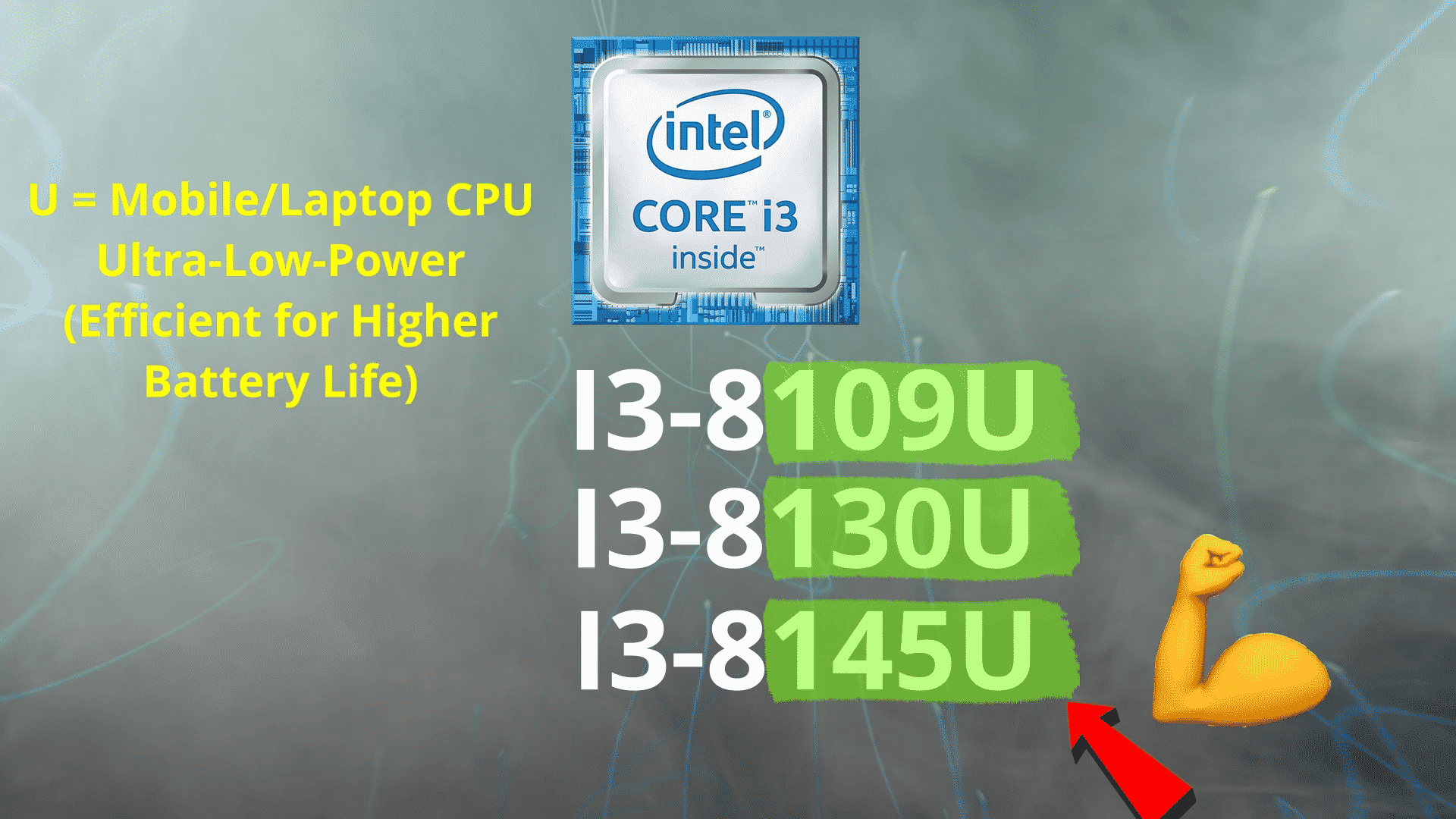
And the last thing to worry about is the Generation of the CPU.
D. CPU Generation (Birthdate / Age Code)
How do you tell CPU Generation Number?
You will typically find the CPU's generation in the first Number after the dash "-"
The Higher this number, the newer the CPU.
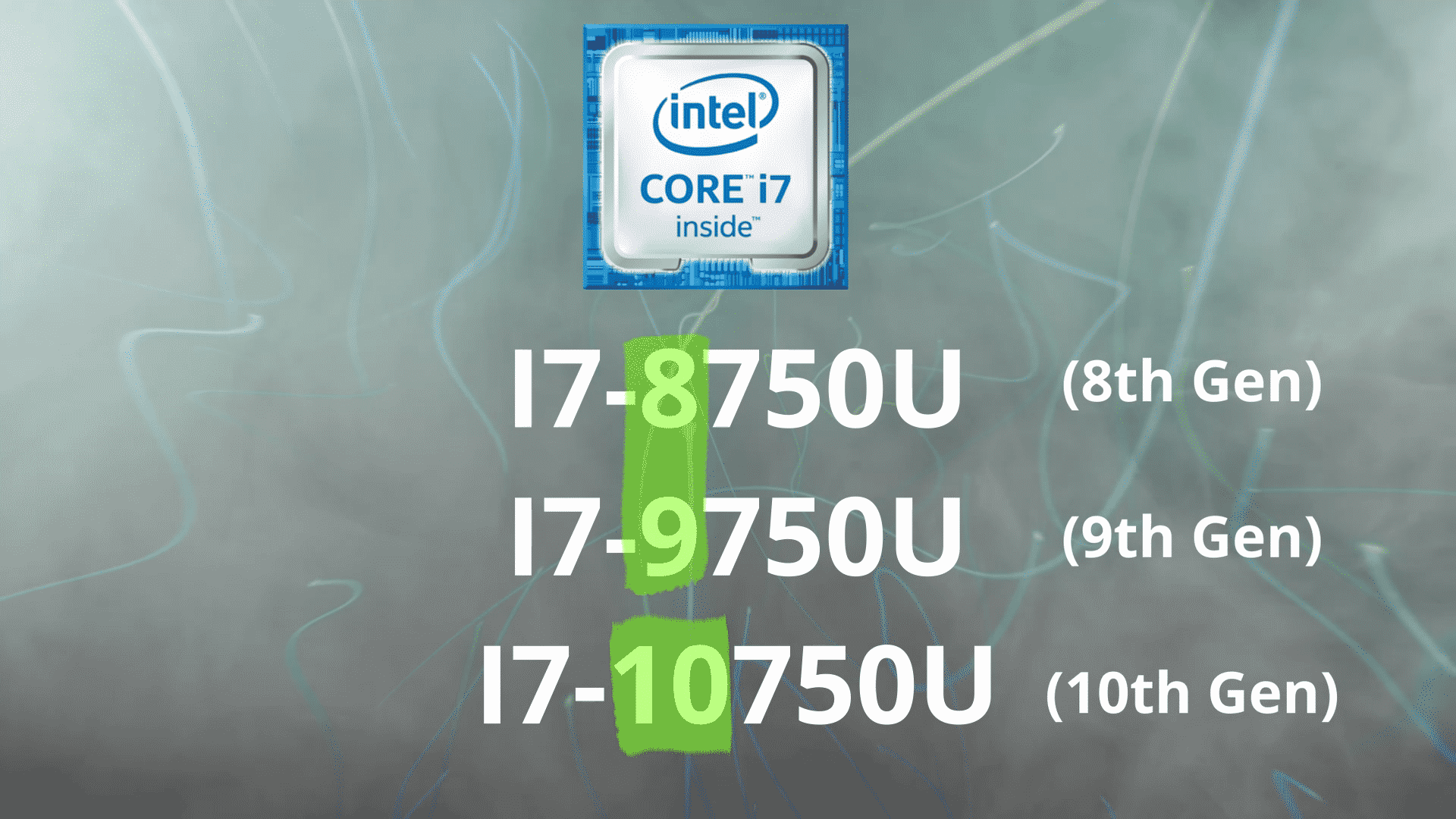
As of 2020 The Newest Generation CPU Right now is the 10th Generation CPU.
Try to stay within at least one of the 3 latest CPU Generations.
Why?
CPUs are always advancing quickly, and if you buy an out-dated CPU it will likely have poor performance, and bad battery life. I would stay away from anything that is more than 4 generations Old.
You can see what I mean by how fast the Technology is improving at the photos below.
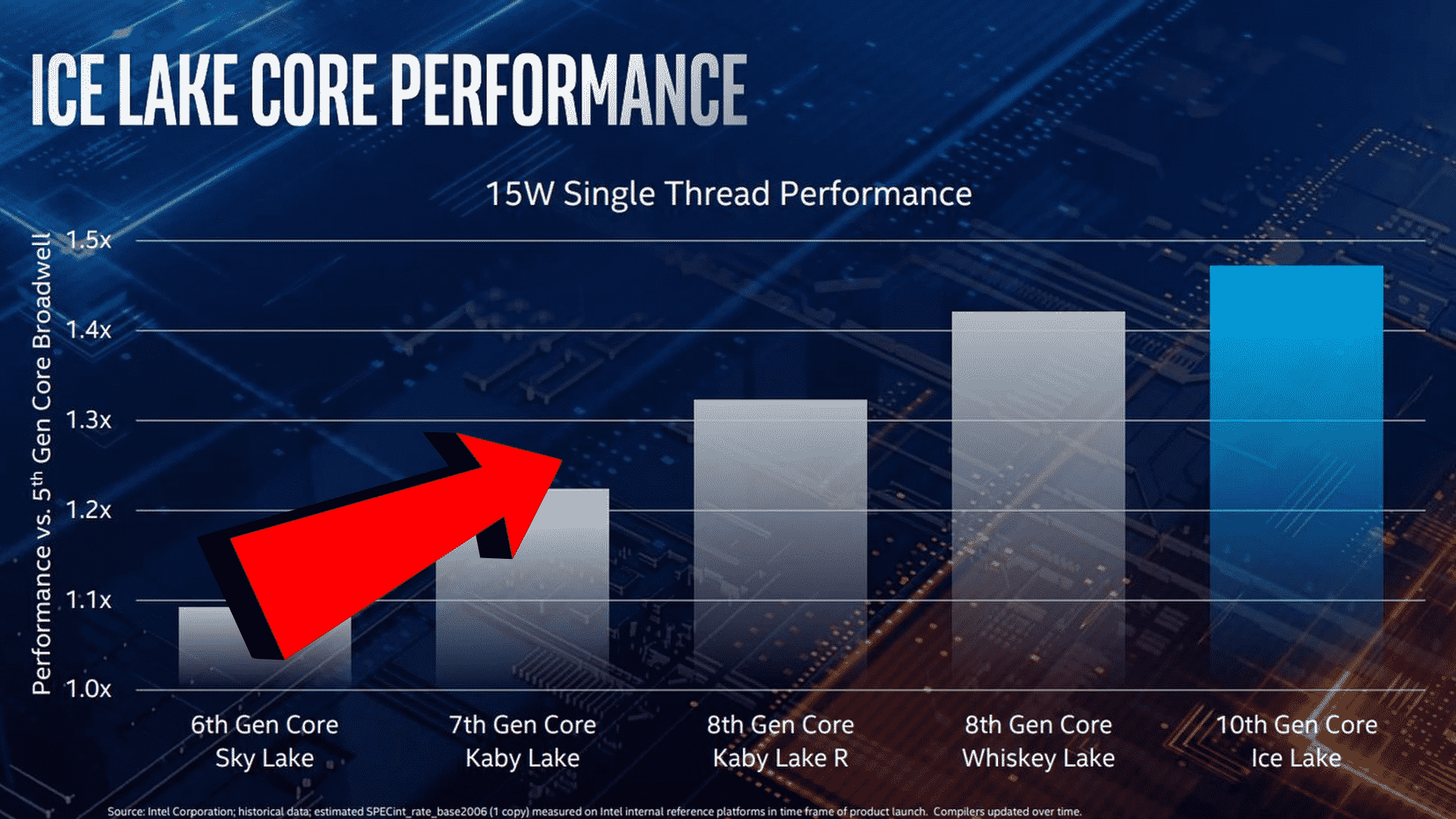
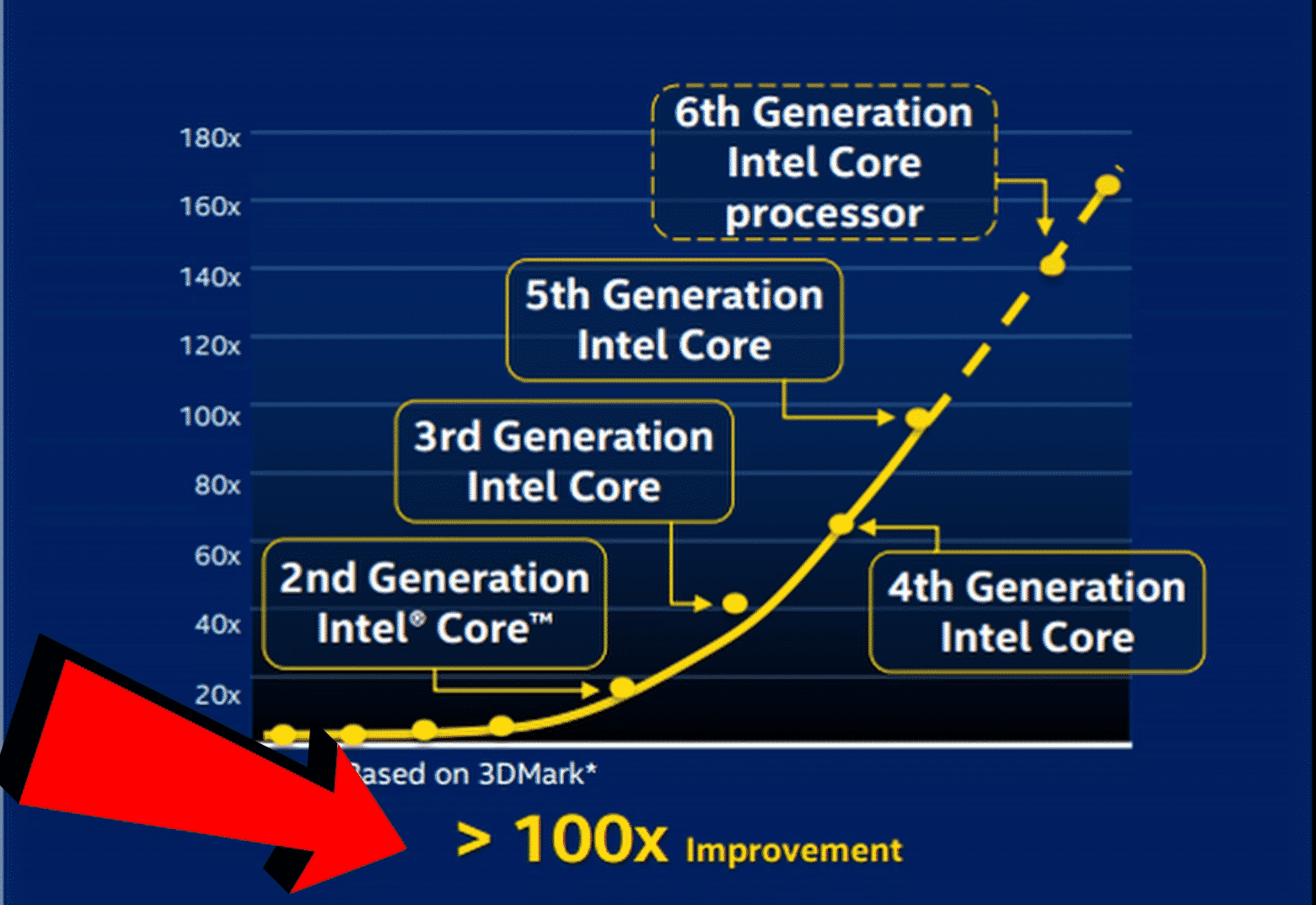
The only time you might want to go for an Old generation CPU is if it was a Performance Tier CPU, and You are getting a Reaaally good bargain.
If you are not getting the laptop less than half its price, Just settle for the Newer generation Laptops.
Buying Used or Old laptops is another whole topic, I will leave that for another post.
Okay.
Now that you understand what all those numbers mean. We can start discussing Who each CPU Family will be good for.
Second: Explaining Who each CPU Will be good for
| For Who? | |
| I3 CPUs | Great for Elederly people Great for Kids These CPUs are generally used for basic tasks like checking emails, browsing the web, shopping online and watching youtube or streaming movies. They will also work for very simple and easy Games like the ones you usually play online, or other super simple games like Zuma |
| I5 CPUs | Great for 90% Of people. Generally used for people who will be doing more advanced tasks like games, photo editing, and more complicated programs and tasks. Recommended for those who will be playing games or those who will be doing Simple Audio projects, Simple video editing, photo editing, and very simply 3D Design. It will also work well for those who do Animation. Simple tasks like browsing the web and watching youtube videos will work seamlessly with I5 CPUs |
| I7 CPUs | Most people won't need an I7 Great for enthusiasts who will be doing above average work. Good for more complex video editing, sound design, photo-editing, 3D Design, and will work Great for 99% of people. ***The only reasons you would want to go for an I9 Is if you will be Editing 4K Footage or editing Extremely complex videos, Rendering Very complex 3D Designs, making extremely large architectural designs, making extremely complex engineering projects. Another reason may be you want the BEST Option available, and you want a FUTURE Proof laptop.*** An I7 is Great for 100% of games. There is no need for an I9 for Games. |
| I9 CPUs | These CPU's should generally be avoided by 99.9% of the population. They are BEASTLY, and their performance is amazing, but most people don't need such performance. Leave these CPUs for the professionals, as they are the only ones who will need so many cores, and need all that CPU power. |
Okay! WE ARE Done with CPUs
Or maybe not.
Another Great way to Determine what CPU you need is do do a Quick google search on the Program you are intending to use's System Requirements.
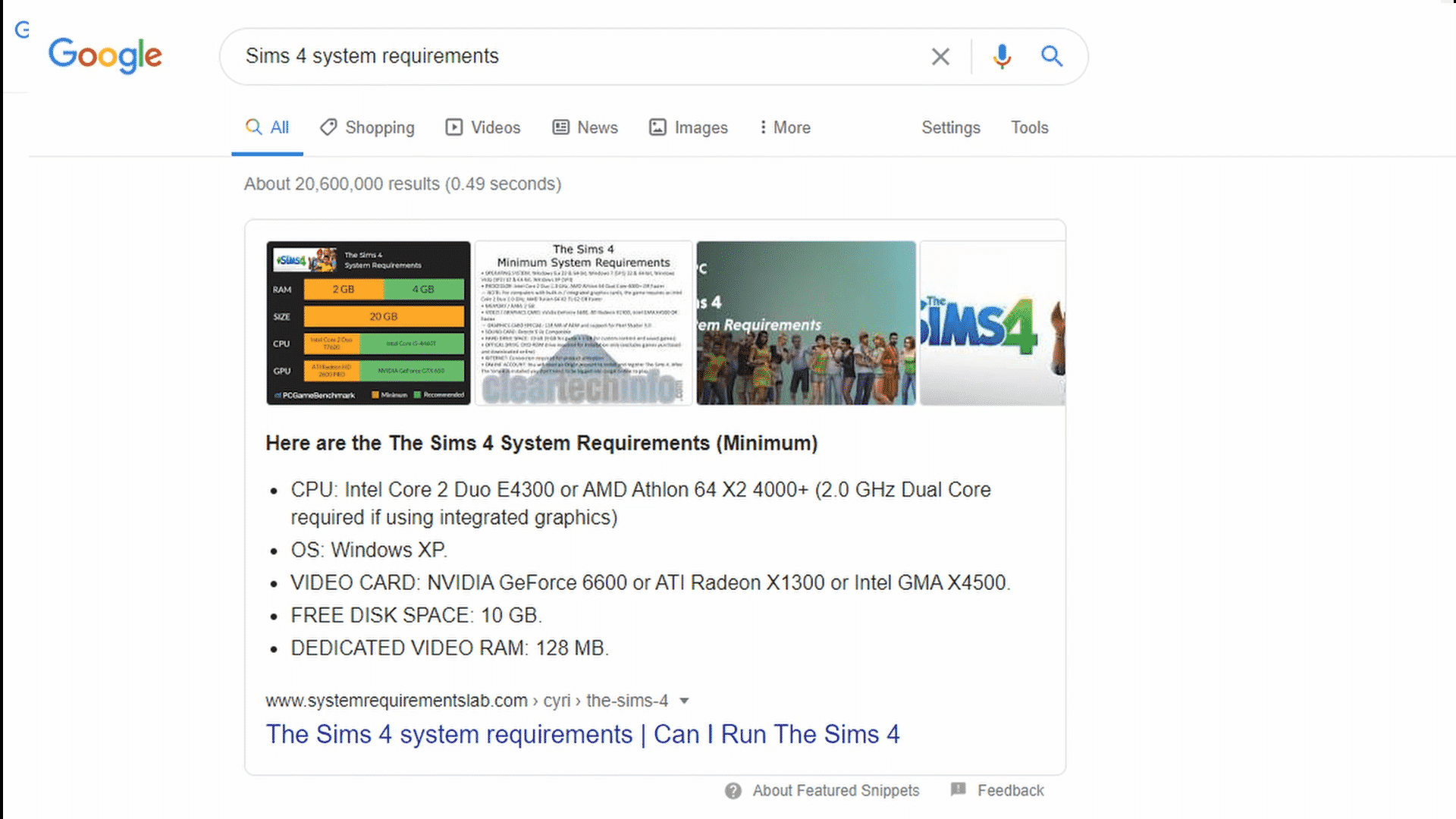
2. Picking the Right amount of RAM
Okay!
So you finally know what you need for a CPU
What about RAM!?
Here is a Table for Who needs how much RAM
| Who Should Go for this much RAM?! | |
| __________________ 4 GBs of RAM __________________ | Most people should stay away from 4GBs of RAM The only time you should go with 4 GBs of RAM is if you have a Chrome OS Laptop. (Chrome OS utilizes a little amount of ram really well) If you have a Chrome OS Laptop you will be able to do anything you want with 4 GBs of RAM But you will have trouble if you want to use more complex software like photo editing, and video editing. For normal day to day use that would be fine. ( Browsing the web, Homework, Youtube, Google chrome) |
| __________________ 8 GBs of RAM __________________ | For a Windows laptop this should be the Minimum amount of RAM You ever get. Anything under this and it will be almost unusable. With 8GBs of RAM You can do most things you would want to do on a laptop. This will be the correct choice for 90% of the people out there. For normal everyday use, browsing, homework, opening multiple tabs, youtube, netflix, and more This will be Enough. The only time you would want to go for 16GBs of RAM is if you want to do Video editing, Photo editing, etc. |
| __________________ 16 GBs of RAM __________________ | This option should be best for 99% Of people. You can easily open as many programs as you want at the same time, It will be great for multiple display setups with a lot of multitasking. It will also be more than enough for most video editing projects. And will suffice well for Photo editing, 3D modeling and other things. You might find yourself needing more RAM If you are a Professional at any of the above and you work on Extremely complex projects, like 4K Videos, and if you find yourself adding a ton of Effects, layers, sound layers. |
| __________________ 32 GBs of RAM + __________________ | This option is great for Professionals who want the fastest performance possible, and want the to be able to handly Beastly projects and tasks. Usually if you need 32GBs of RAM you would know. But to keep it simple, The people who need 32GBS of RAM are those who are above 99% of the world in their craft, and are working on extremely Complicated projects and tasks. It also works well if you usually open many different programs at the same time with multiple screens. ( If you open a Video editing program + Photo Editor + youtube + 3D Modeling all at the same time on different screens, You will find that you need this much ram) |
Bonus TIP! If you are confused about how much RAM You need, you can get the Lower RAM Option and you could always upgrade it Later! Most laptops these days have slots for Upgradeable RAM. ( If you wanted more ram in the future, you could easily add a Stick of ram to your laptop, and Boom! you now have more Ram)
How to add more RAM to your laptop: https://www.laptopmag.com/uk/articles/ram-upgrade-tutorial
Okay.
Now you may be thinking, Okay COOL I know how much Ram I need.
But what does RAM Mean?!
Like what does it do?
I got your back.
RAM Explanation
RAM Basically means how many things your PC Can set aside within Quick reach.
So If your CPU Needs something to process, It gets it Super fast from the RAM.
So any Open software or programs that you are not currently using, or that you have minimized are usually Sat there waiting in Your RAM so that they can appear Super quickly once you click on them!
The RAM Also saves all temporary information. Like what you have typed on your minimized Word document, and Where your position is in a game.
Okay.
Lets say that you are editing a Video right now.
All the Video files you will be using in your Editing program, are sat there in your ram! That way the information can Quickly go to the CPU Instantly as soon as you click on it!
All the Effects, and other things your CPU Would have to process, will be processed then they will be put into the RAM.
That way your CPU Doesn't need to reprocess any information, It processed it, and it is now waiting in your RAM So as soon as you click something it can be delivered to you.
RAM Explanation in a Fun and Simple Way
Okay.
So you see how supermarkets usually have a Storage Section?
And they also usually have Shelves where they stock items on shelves so that you can buy them?
In this case. The items that are in Storage will be your computers Storage.
The items that will be on the Shelves are basically like RAM.
They allow the buyer to acces goods quickly as soon as they want it.
The more shelves you have in your shop, the more things can be accessed quickly on demand.
If you don't have enough room on your shelves, Customers will have to wait to get a staff member to give them their Items from the Storage room.
And that would be a lengthy process!
Although this is not Exactly how ram works, but it is pretty similar to this example.
And just as we said with picking the CPU.
If you want to know exaclty how much RAM a program will need, Google it!
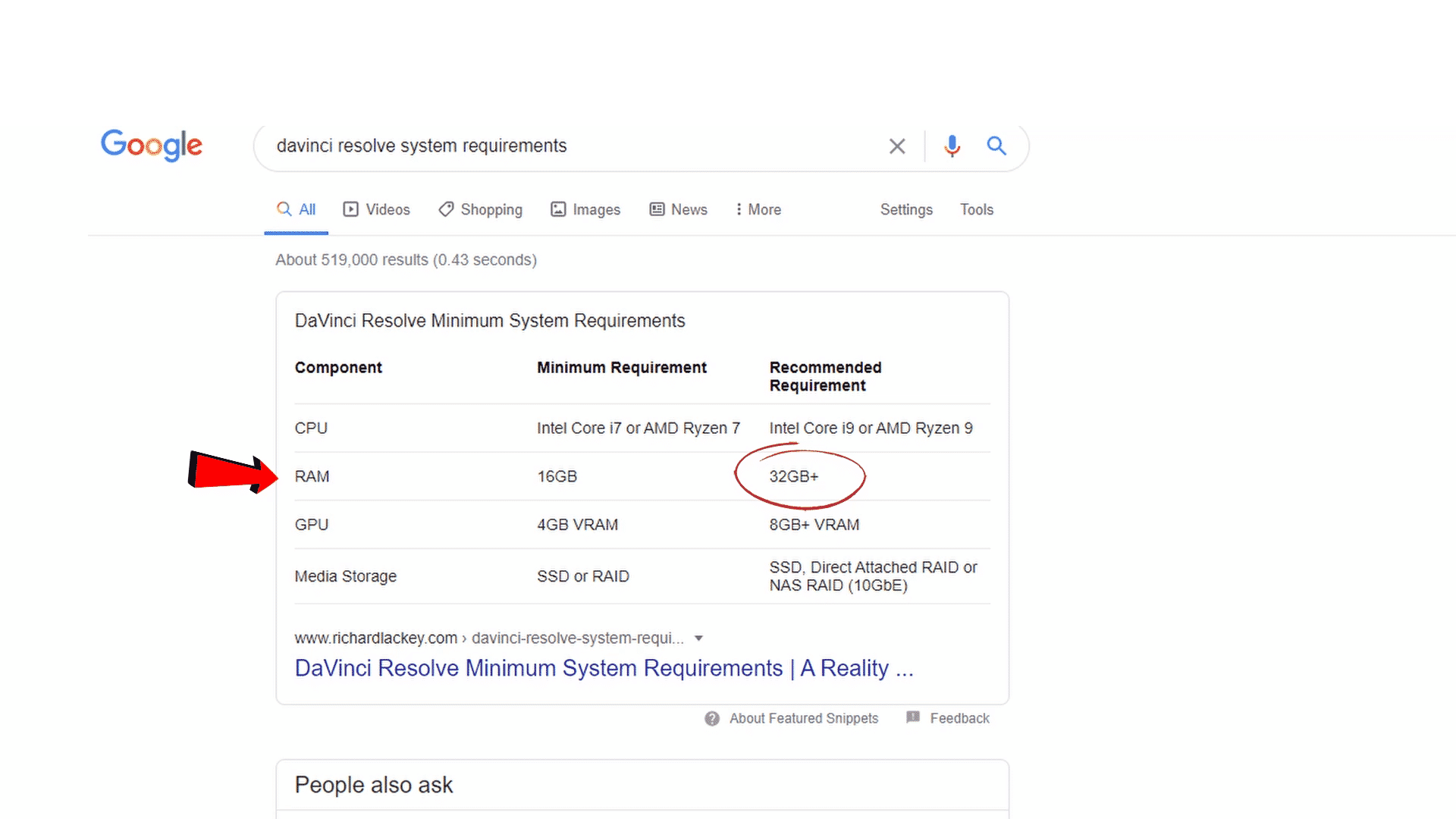
3. What GPU is Right for your needs? Or do you even need one?
Okay, so third of all is going to be GPUs.
GPUs usually process anything you See on your laptop. All visual components you see on your screen are produced by the GPU.
Most laptops will have a GPU Built in the CPU, especially if you cant see any mentioning of a GPU in the laptop specs.

However, for more complex applications like 3D Design programs, games, some video editing programs, or Anything that takes advantage of having a strong GPU Will probably work better with a Dedicated GPU.
A Dedicated GPU is a GPU that is separate from your CPU. Usually these are much faster and better than the Built in ones, however they tend to use more electricity than Built-In GPUs.
That is one of the main reasons you might want to stick with a Laptop that doesn't have a Dedicated GPU.
Laptops with Dedicated GPUs will almost always have worse battery life, But you will gain a ton of performance if you use Programs or applications that utilize having a dedicated gpu.
Examples of Programs that would need a Dedicated GPU:
- Some Video Editing programs. (Adobe after effects and adobe premiere pro don't rely on a GPU, and they rely more heavily on a Good CPU, whereas programs like Davinici Resolve rely heavily on a good GPU)
- 3D Design programs, Architectural software, and engineering Software. (IF You are getting a Laptop for Engineering or Architecture make sure to get a Quadro GPU) You can also Check my recommendations on the Best laptops for Engineering, and the Best laptops for Architecture students here.
- Games Rely HEAVILY on a GPU. Usually if you are a Gamer you shouldn't worry too much about a CPU, and should try get the Best GPU Money can buy to get the Highest FPS Possible in the Games you will be playing.
- 4K Display Laptops generally need stronger Graphical processing power, as there is 4X The ammount of pixels compared to a 1080P Display laptop. If you are getting a 4K Display Laptop make sure you get one with a Dedicated GPU. That will ensure that you will have enough processing power to power through tasks with ease.
PRO TIP: If you are buying a Laptop for 3D Design, Engineering software, or any other Architectural 3D Model design based Software, MAKE SURE To get a laptop with a Quadro GPU. Quardro GPUs are the ones Officially supported by most Engineering programs and Architectural programs. Here is a list of the Officially support graphics cards on Autocad's website, and Solidworks' Website.
PRO TIP 2: Try and go for a Workstation laptop if you want a Tank-like laptop that is built to last. These are usually much more stable, and last much longer than normal laptops, as they are built to be used by companies who don't want their laptops to conitinually break down. Another Pro is they are usually much more upgradable. Which makes for a more Future proof laptop.
Who Doesn't need a Dedicated GPU?
Anyone using simple programs like microsoft word, or anyone completing simple tasks like youtube, browsing the web, shopping online, checking emails.
For these purposes you wouldn't need a Dedicated GPU, and I would even argue that getting a GPU if you don't need it will do you more harm than good.
GPUs use a lot of electricity and are an extra component in your laptop, so if you get a laptop with a dedicated GPU you can expect Lower battery-life. That isn't always the case but It usually is.
4. Screen Size (How much size do you need?)
There is a wide variety of screen sizes when it comes to picking your laptop.
The easiest way to find what screen size will be optimal for you is to get a Tape-Measure and try get an Idea of what size you want.
Laptop sizes are typically measured with a Diagonal line from one corner of the laptop screen to the other corner.

Advantages of having a bigger Laptop:
- Viewing from further distances, Better for creative work, Better for applications with a lot of tools (Like photoshop).
- Bigger keyboard
- Usually have more room for higher end specs
- More room for a bigger battery
- More screen Real estate, Great for productive work
Advantages to having a Smaller laptop:
- Lighter Weight
- Easier to carry in backpacks
- Extremely portable
- Great for shorter / smaller sized people
5. Screen Panel Choice
A general recommendation for most people would be to just Stick to an IPS Panel Laptop.
IPS Panels have wider color ranges, More accurate color representation, and they have extremely wide viewing angles. (The color on them won't change even if you tilt the laptop screen)
The only reason you would go for anything else is if you are a Gamer. Gamers usually prefer TN Panels because they provide faster response times, and they are cheaper allowing the gamers to buy more specs instead of spending money on the screen.
For anything other than Gaming, I highly recommend IPS Panels over the other types.
If you are a gamer however and want high color Accuracy, don't let that disappoint you. Laptop manufacturers have finally discovered how to get 144HZ IPS Panels that also have high Response times so that is available if it is something you are looking for.
The difference of Color quality between IPS Panels and TN Panels is like Day and night.
Here is a Quick table to show you the Differences between TN/ IPS / VA Panels
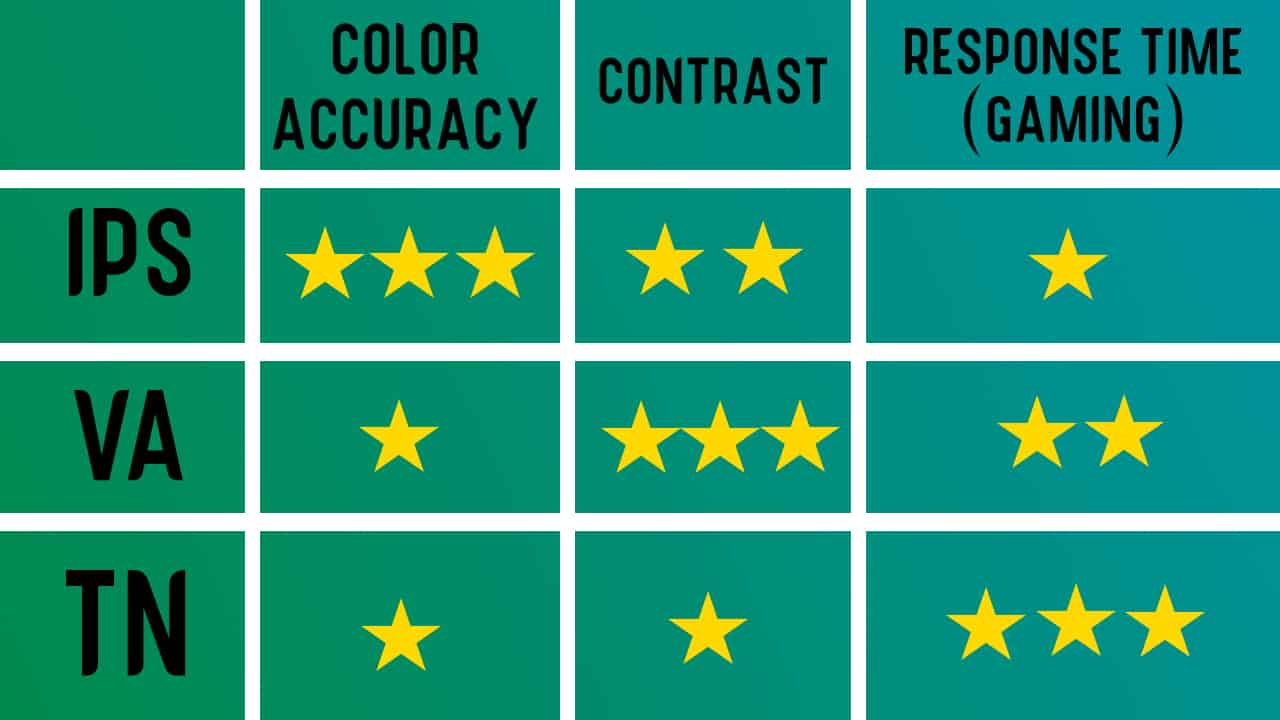
Another thing to look out for is going to be Screen Brightness.
For using a laptop in daylight situations you want a screen with at least 300 Nits of brightness. IF you won't be using the Laptop in daylight, that shouldn't really be an issue for you.
6. Screen Resolution
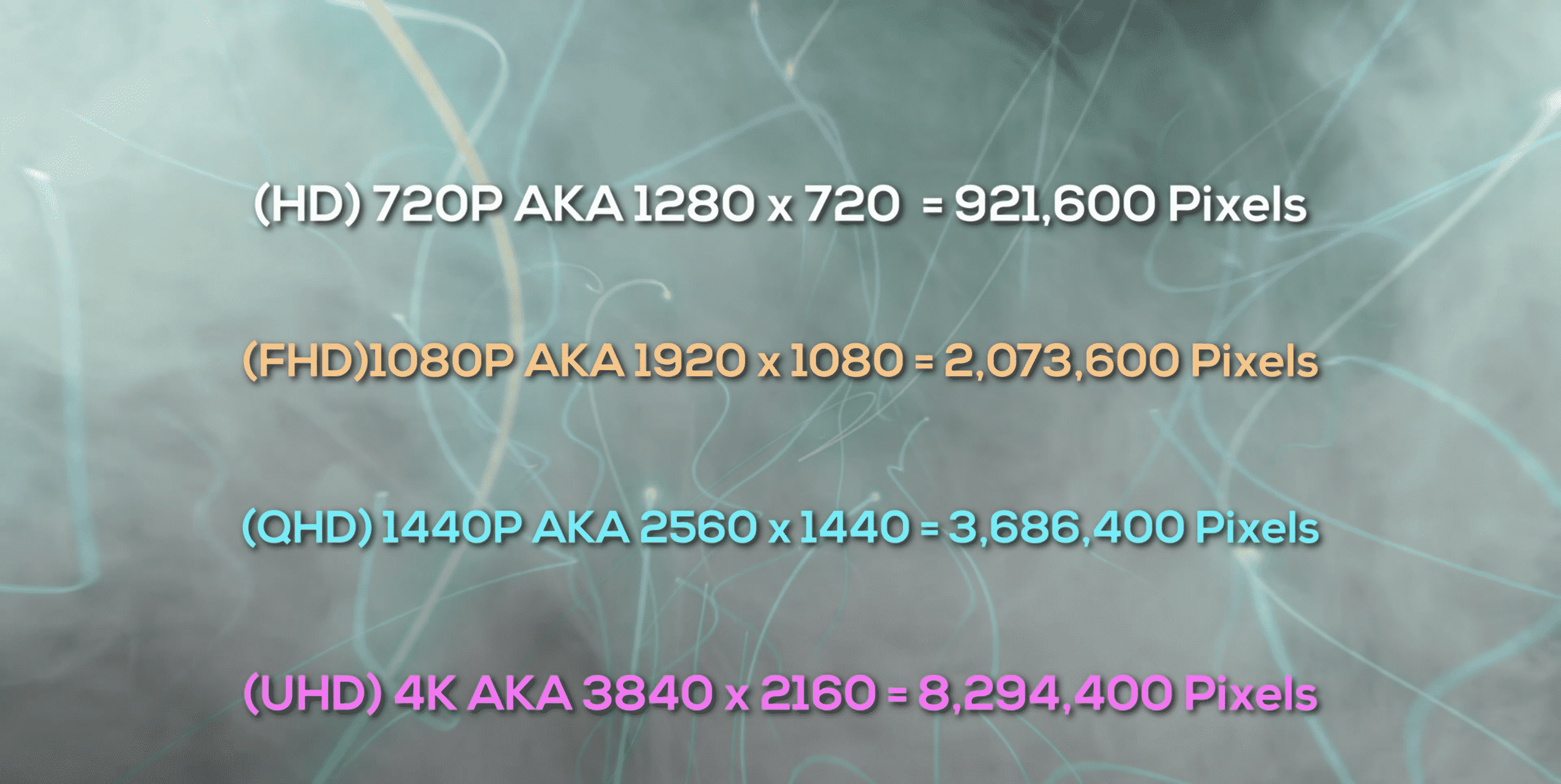
The general rule of Thumb here is DON'T Get a screen below (FHD)1080P.
(HD) 720P is too little and is way too outdated for a good experience in 2020.
Make sure to get at least (FHD) 1080P Screen resolution, and more if that is something you would be interested in.
Generally speaking it is not very easy to notice the diferrence between 1440P (QHD) and 4K (UHD) and they both look amazing on screens.
If you are looking for a superb experience and you like watching high quality movies on your laptop, or if you do Video editing, or Photo Editing for High Resolution Photos / videos then you may need to try and get a 4K(UHD) Screen or a 1440P (QHD) Screen.
PRO TIP: Becareful when getting a 4K (UHD Screen) 4K Requires 4x the ammount of GPU Power than 1080P Does. For this reason the built in graphics with most laptops won't be enough to handle a 4K Screen. If you are getting a 4K Screen you may need to opt for a Dedicated GPU, otherwise you may run into Lag issues, and other problems.
7. Storage Type and Capacity
Storage Type
There are many different Storage types for laptops.
The main types will be as follows
- HDD (Hard Disk Drives)
- SSD (Solid-State Drives)
- eMMc Flash
- M.2 NvME SSD
Okay. What do you need to get?
Given that we are currently in 2020, I'd say STAY AWAY FROM HDDS.
Unless the laptop has a combo of an SSD for the operating system + an HDD You should stay away from HDDs
HDDs are the slowest storage type available, and they are generally very slow and will attribute your laptop to a slow booting speed, slow opening programs, and slow everything.
If you want to save yourself waiting a ton of time for everything Get yourself an SSD, M.2 NvME SSD or as a last resort, eMMc Flash Storage
As for the other options, M.2 NvME SSDs are the Fastest, and then SSDs, and then eMMc Flash Storage.
Speed Comparison
M.2 NvME SSD > SSD > eMMc Flash > HDD
Okay, what about Storage Capacity
Storage Capacity
Laptops usually have highly varying amounts of Storage capacity in them.
Chrome OS Laptops usually don't have much Storage capacity whereas Windows 10 Laptops usually have more.
Windows 10 In S Mode, and Chrome OS (Usually budget-friendly Options) Usually have Less storage than normal. They usually rely on Subscription based Services for Extra Storage. They also usually give you Online storage options like Google Cloud.
However, I'd recommend you stay away from Google Cloud Storage, Unless you are comfortable with paying a monthly subscription.
Another way to get extra Storage if your laptop doesn't have enough Storage is to buy a USB Storage, or you can buy an External SSD, or HDD.
Here are my Recommended External Storage devices
8. Battery life
If you are looking for battery life on your laptop make sure that you opt for at least 7 hours of battery life if you want to be using this laptop out and about.
Also, here is another pro tip.
PRO TIP: Don't TRUST The manufacturers Battery-life Statements. They will always overestimate the battery-life of their laptops.
Here is an Example of Advertised battery life, VS Actual battery life
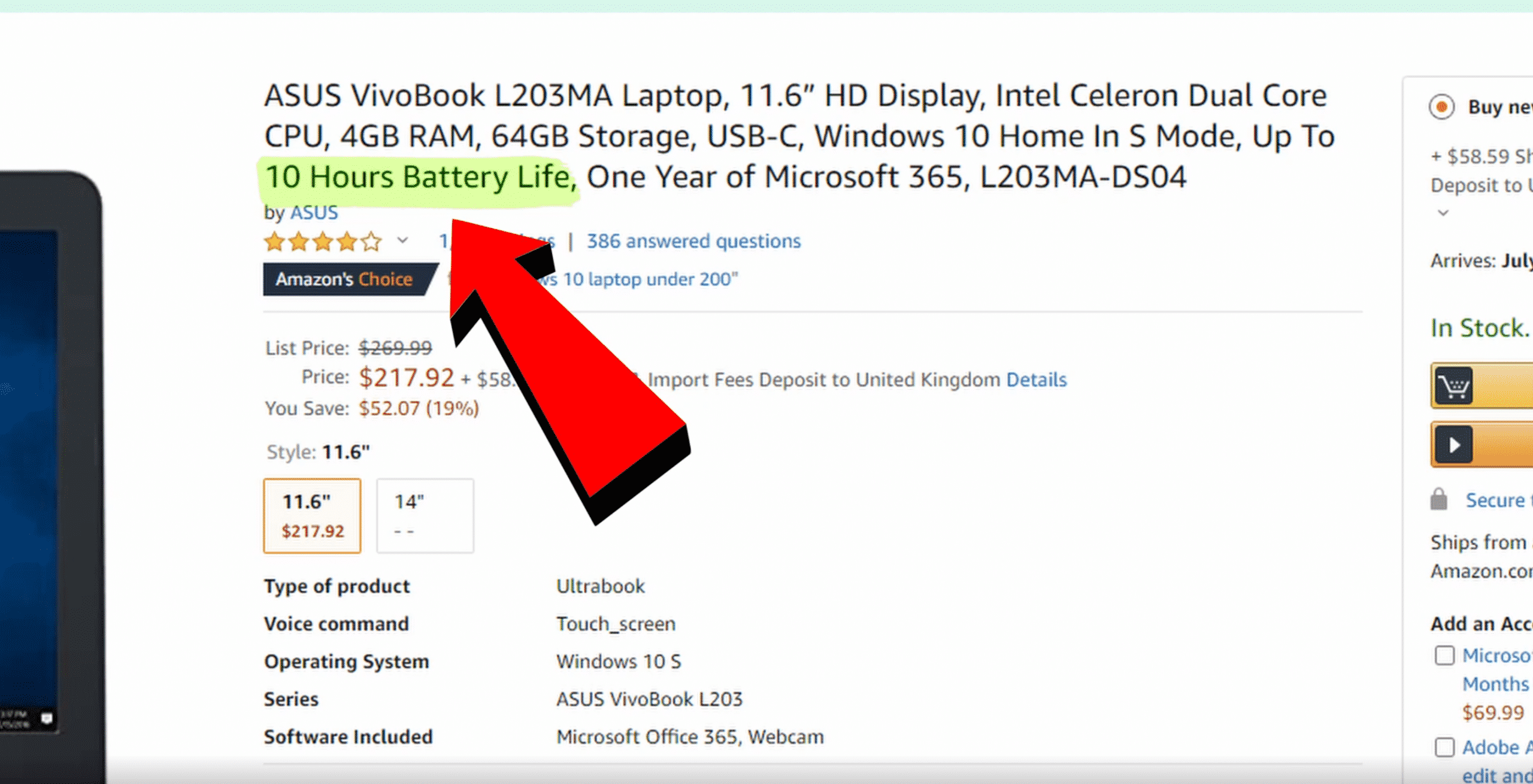
They claim it will have 10 hours of battery life, But here is what it actually Has VIA a laptop testing website.
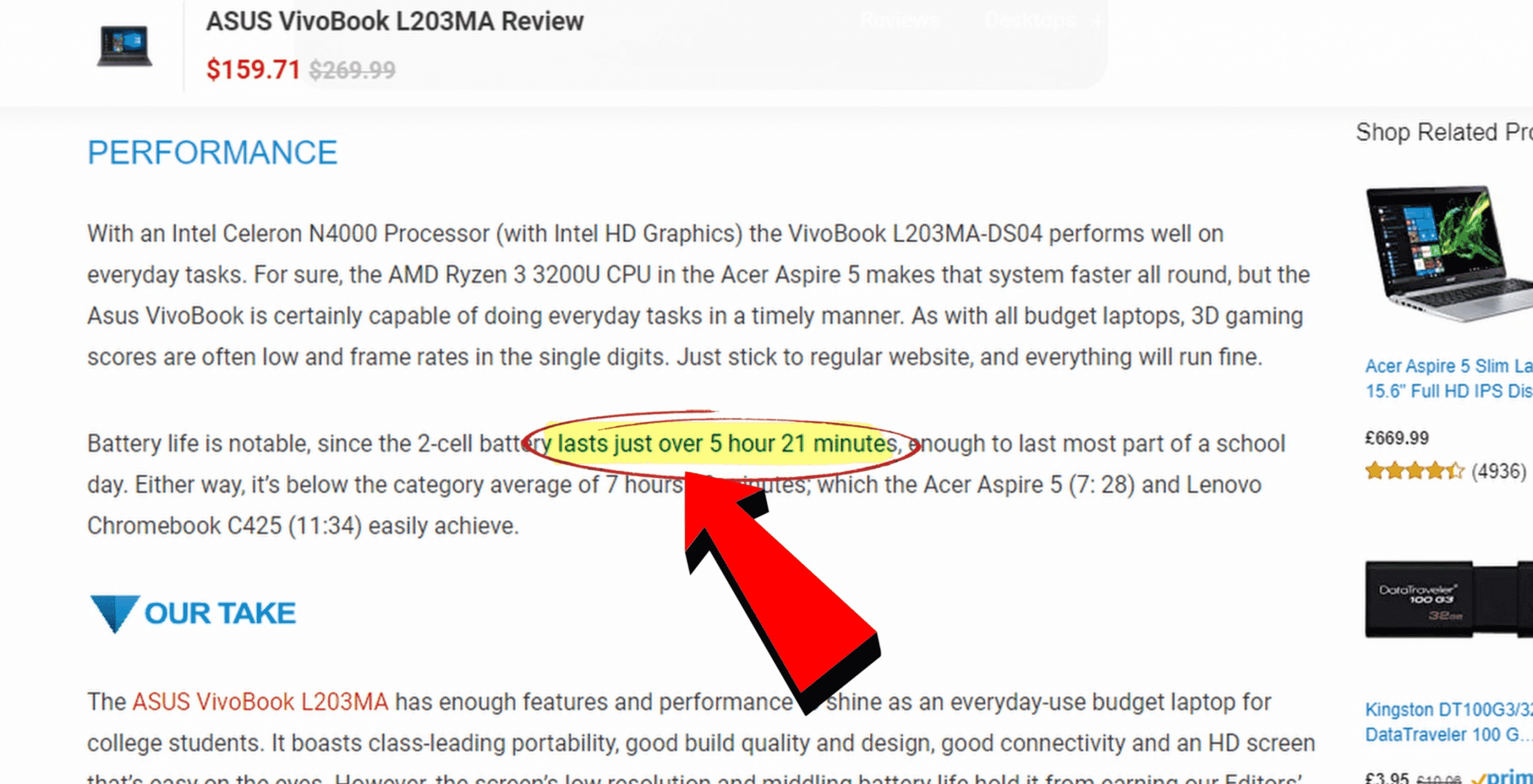
Okay. How do you know the actual battery life of the laptop?
Simple.
Do a quick google search of the Laptop's name + battery life and you will find that easily.
Just do this
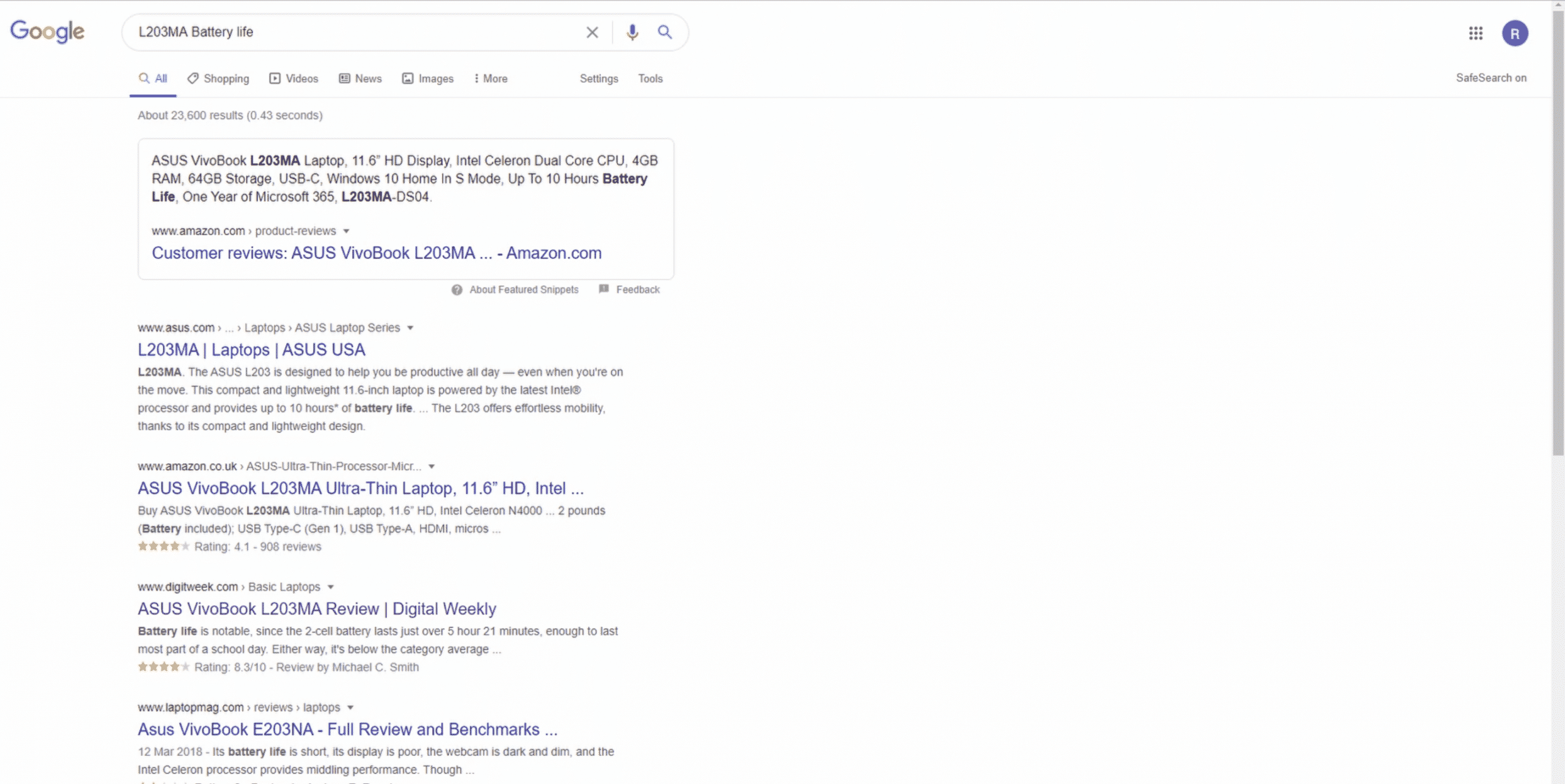
9. What is the Right keyboard?
This is totally personal preference.
The easiest way to find out how a laptop's keyboard will feel is to do a quick google search for "Laptops Name" Keyboard
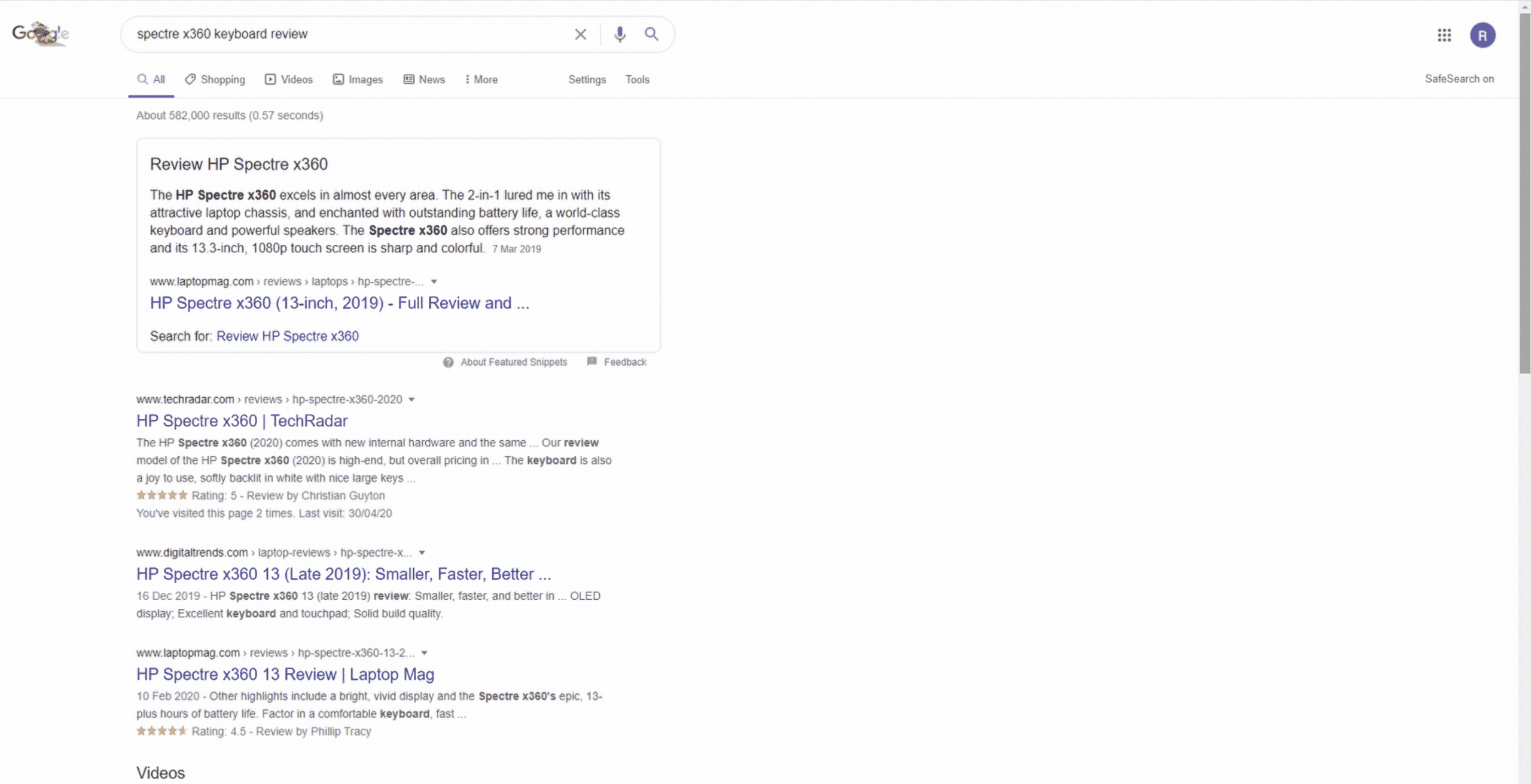
Okay! That is all for the Specs, and features of the laptop! You are finally a Laptop part master.
Now what
How much should you spend on a new laptop!?
I will cover that in details now, and will give you the best laptops for each budget range:
How much do you need to spend on a Laptop?
There are many different budget ranges with laptops, And you can spend different amounts of money for different purposes.
I will try my best to break down each laptop budget range, and Who each budget range is best suited for.
$150 to $300 Dollar Range laptops

This laptop range is the Entry range of Laptops.
Usually these laptops will work, and thats about it. They won't do extra fancy things, and they usually have around 64 GBs of eMMC Flash storage technology, But they usually work great for super basic uses.
If you want to buy this laptop for Basic use, like watching youtube videos, Watching netflix, Getting Homework done, browsing the Web, or Shopping this laptop will be a great option for that.
I Usually recommend this laptop to Kids and Elderly people. And Elederly people especially.
If they drop the laptop it won't cost an arm and a leg, And they are usually ruggedized to Accomodate for the Abuse they are usually put through.
However! Please Note! Despite the fact I told you to try and go for at least 8GBs of RAM, It doesn't apply here. Chrome OS Laptops can usually run on very small amounts of RAM, so even if your laptop has 4GBS of RAM You won't have any Issues.
Another Common use for this type of laptop is for University / school. You can use it as your second laptop so that you don't risk your main's laptop being stolen / broken through the rigors of a student.
A great way to reduce all the worrying is to get yourself a Budget Chrome OS Laptop around $150- $300 Then you don't have to constantly be worrying about breaking your $1000 laptop.
These laptops usually come in very small Size factors and are usually extremely portable thanks to that.
However, Be aware: Chrome OS Laptops won't install anything off the Internet! You have to visit to the Google APP store to get the applications you will want.
Another Alternative to Chrome OS Laptops at this Price-range is Windows 10 In S Mode laptops. Be aware! Windows 10 in S Mode Can only install applications from the Microsoft Store and is very limited! It won't work like a normal Windows 10 Laptop
I would Recommend going for a Chrome OS Laptop over a windows 10 laptop in this low budget range, Because Google have managed to make the Chrome OS Extremely efficient even without having a lot of RAM on the laptop! which is one of the main issues of this Laptop.
Chrome OS Laptops are much more efficient at utilizing the little performance that these laptops typically have.
What won't you be able to DO With this budget range
- Video Editing
- Modern Games
- 3D modelling
- opening more than 10 tabs at the same time
- Extreme multi tasking
- Photo Editing
- Any complex Programs
Okay Now that we have covered the Basics of these laptops I will show you the Best Laptops in the $150 - $300 Budget Range. These are my Recommendations for this price range.
Best Performance Chrome OS Laptop under $300
HP Chromebook 14-inch Laptop
CPU: AMD Dual-Core a4-9120 | DISPLAY: 14" IPS Panel 1080P (FHD)
| RAM: 4GBS RAM | HARD DRIVE: 32GB eMMc | Battery Life: Up to 8 Hours 30 Minutes
Pros
- Super Cheap Laptop
- 180 Degree Hinge
- Up to 8 Hours of Battery Life
- 100 GB of Google One Storage
- Portable and Small
- HP TrueVision HD Camera
- 3 Different Color Options
- 802.11AC WiFi + Bluetooth 4.2
- USB Type C Port available
- IPS Panel
Cons
- Not Great for people who want Microsoft Office. However, if you are willing to adapt, Google Docs is a great Free alternative from Google
- Not extremely Durable ( Gotta treat it with care )
- Screen shifts color from different Viewing angles
If you want a Great budget laptop to do your work on this is the way to go.
Just please make sure to know that you will have to learn to adapt to using Google Docs. Microsoft Office online is Available however that will be a monthly Subscription based thing. If that is something you are willing to purchase than this is a Great option for you.
Best Ruggedized Chrome OS Laptop around $400
ASUS C203 Chromebook-Laptop- 11.6"
CPU: Intel N3060 Celeron | DISPLAY: 11.6" Anti-Glare Panel 720P (HD)
| RAM: 4GBS RAM | HARD DRIVE: 32GB eMMc | Battery Life: Up to 10 Hours
Pros
- Best Ruggedized Chromebook Laptop
- Bullet-Proof with Tank-like Build
- Spill Resistant
- Great for reckless Kids
- Great for Elderly with easy grip surface
- Great for most School students
- Light-weight
- Google Chrome OS
- Drop-Ready
- Long battery life of up to 10 hours
Cons
- Built more for children and looks Playful rather than serious
If you are looking for a laptop for your KID for him to use at school, or for his homework, This is definitely the way to go.
This laptop is a Bullet proof laptop that will also greatly suit the Elderly who are very likely to drop the laptop. It is light weight, has a grippy surface for an easy grip + it is built to be spill resistant which is common with the children and elderly people.
You can't really go wrong with this laptop.
Just make sure to know it is also a Chrome OS Laptop, so you can only download apps from the Google play store. But to be honest that is more than perfect, because it makes everything much more simple and makes it much less likely that the person using it will download things off the internet and get a bunch of viruses.
Chrome OS Laptops typically rarely ever get any viruses
$300 - $500 Dollar Range laptops
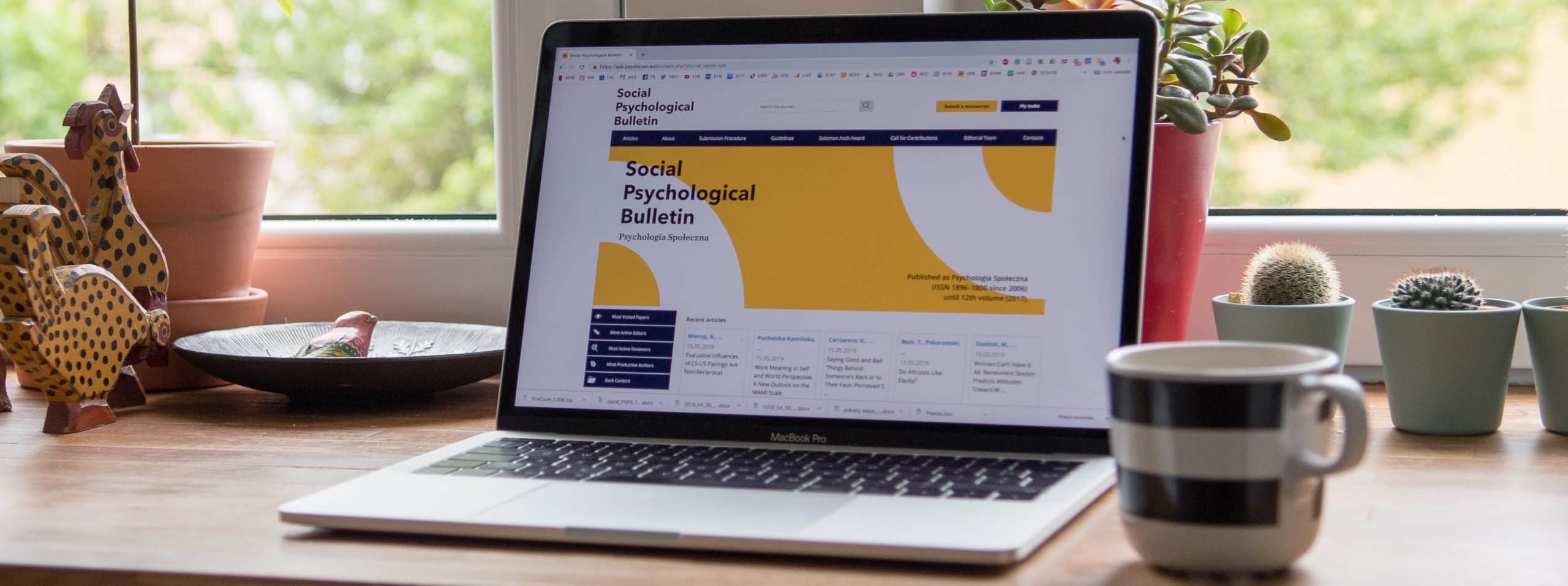
In this budget range you can usually expect 8GBs of ram which means you can do much more Multitasking.
Opening multiple tabs at the same time becomes possible now, But some laptops will still have 4GBS of RAM in this budget range.
However, Try your best to get 8GBs of RAM When trying to get yourself a laptop in this budget range.
Another great thing with this budget range is you can get your hands on a laptop with an SSD. SSDs are much faster than eMMc Flash storage laptops.
Overall Build-quality will be higher in the $300 -$500 Range and you will also get a faster overall laptop.
What can you expect to do $300 - $500 Laptops?
- Simple Games
- Simple Video editing ( Putting two clips together, etc)
- Super simple programs
- Simple photo editing
- Enhanced Multi-tasking, and the ability to open multiple Google chrome tabs at the same time
- More Storage ( Great for storing videos on )
- More battery life!
What to look out for when picking?
- Stay away from 4GBS of RAM. Try your best to get 8GBS of RAM
- Don't Get an HDD! They are super slow!
- Try find an Option with an SSD, They are much faster than eMMc Flash Storage
- Stay AWAY From laptops with more than 1080P Resolution in this budget range! The laptop won't handle it
- Stay away from 4GBS of RAM. Try your best to get 8GBS of RAM
- Don't Get an HDD! They are super slow!
- Try find an Option with an SSD, They are much faster than eMMc Flash Storage
- Stay AWAY From laptops with more than 1080P Resolution in this budget range! The laptop won't handle it
- If you can, Try and get a laptop with an IPS Panel (IPS Panels have much wider viewing angles, and better Display quality)
What Can't you expect from these Mid-Budget range laptops?
- Graphics intensive programs ( More advanced Games)
- Medium level to advanced video Editing
- 3D Modeling
- You won't get your hands on anything above 1080P Displays
- No premium looking laptops
- Not the best color accuracy in Displays
- Displays usually still don't have Wide Viewing angles ( Unless you can find an IPS Display)
Best Performing Laptop around $500
HP 15-Inch FHD Laptop
CPU: 10th Gen Intel Core i5-1035G1 | DISPLAY: 15.6" Anti-Glare Panel 1080P (FHD)
| RAM: 8GBS RAM | HARD DRIVE: 256GB NVMe M.2 SSD (Fastest Storage Type) | Battery Life: Up to 10 Hours and 15 minnutes
Pros
- Newest WiFi 6 Technology
- Newest Bluetooth 5 Technology
- BIOS Recovery and Protection
- Newest 10th Generation I5 CPU
- HP True Vision HD Webcam
- Professional Looking
- Windows 10 Home
- Good speaker sound
Cons
- Not much to complain about this Laptop.
This is one of the Best value laptops you will find at this price. There aren't many other laptops out there with these specs at such a low price.
If you are looking at this price range look no more. The HP 15 Inch laptop has everything you will ever want in a laptop.
The 10th Generation I5 Processor Features Great Built-in graphics too which should be capable of handling some light games + some light video editing, and any entry-level programs you would want to use on a laptop. All this will be capable through the Enhanced Intel UHD That is provided with 10th Generation CPUs
It also ticks all the boxes of what to look for in a laptop. NVMe M.2 SSD, 10th Generation I5 Processor, a ton of battery life, and 8GBs of RAM.
You will be hardpressed to find a better value laptop than this.
$500 - $800 Dollar Range Laptops
Okay, This budget range is where things get more Exciting.
You can expect this laptop to be great for Intermediate level Video editing and higher range Gaming, and it will be great for Photo Editing + 2D Animation + Simple 3D Modeling + Illustration
You won't be able to do professional level video editing, and add a ton of layers, and work on very complex projects, But for90% of you who just want to edit simple youtube videos This would be the way to go.
If you are looking to play the Modern AAA Games you might be able to play them at very low settings, however this price would be more suited for the less Graphic intense games like most modern Multiplayer games. You would easily be able to play Dota 2, Csgo, WoW, LoL, etc.
What you can't Expect the $500-$800 Laptops to do:
- No Triple A Games
- No Complex 3D Design
- No Complex 3D Animation
- No Extreme Video Editing (
- No 4k Video Editing
What you can Expect the $500-$800 Laptops to do:
- High speed, and good performance
- High reliability
- High Durability, and good warranties
- Great for Intermediate level Video Editing ( Cutting clips, adding them together, Adding some music, and some light transitions)
- Faster CPUs
- Much higher Storage 500- 1000GBs
- You may be able to get 16 GBs of RAM if you are lucky
- Higher Battery-Life
- Easier to find Lighter weight laptops
What to look for in the $500-$800 Dollar range of Laptops
- I7 CPUs (Or Ryzen 7 CPUs) If you can get your hands on an I7 CPU That would be great. ( Unless you are gamer then you will want to go for a higher end Graphics card instead, and opt for an I5)
- 16GBs of RAM. If you can, Try and find 16 GBs of RAM. Although this isn't a deal breaker or maker because usually laptops have upgradable RAM and even if they have 8 GBs of RAM you could upgrade that later.
- SSD or NVMe M.2 SSDs.
- 500+ GBs of Storage
- 1080P IPS Panel or Higher
Okay. now that we are Done with what you should look out for.
Here are my picks for the Best Laptops in the price range of $500 - $800 Laptops
Best Gaming Laptop Under $800 In 2020
Asus TUF FX505DT Gaming Laptop
CPU: AMD Ryzen 5 R5-3550H Processor | DISPLAY: 15.6" 120Hz Full HD IPS NanoEdge Display
| RAM: 8GBS RAM (Upgradeable) | HARD DRIVE: 256 SSD (Fastest Storage Type) |
Pros
- Military Grade Tested
- IPS Display with 120 HZ Is something Rare to find at this price range
- Immersive Audio with DTS Headphone X Technology for High fidelity 7.1 Channel Surround sound and Audio
- Intel 802.11AC WiFi 5 Technology which has Data transfer rates up to 1.7 Gbps
- Anti-Dust Cooling system design
- RGB back-lit Keyboard
Cons
- No USB C Port
If you are looking for a gaming laptop around this price range, then you are in Luck.
Look no further...
This laptop will literally blow the brains out of any other laptop in this price range
Its' specs are out of this world for this price range.
I honestly don't understand how they managed to fit these specs into this beastly laptop.
It will run most competitive games at 144 FPS if you knockdown the quality a little which will make it perfect for those gamers out there.
Best Ultra-thin Laptop Under $700 in 2020
Acer Swift 3 Thin & Light Laptop
CPU: AMD Ryzen 7 4700U ( Better than most I7 CPUs at the Price range) | DISPLAY: 15.6" IPS LED-Backlit Display (1080P FHD)
| RAM: 8GBS RAM (Upgradeable) | HARD DRIVE: 512GB NVMe SSD, (Fastest Storage Type) | Battery Life: Up to 11 hours and 30 minutes
Pros
- Amazingly powerful CPU by AMD
- Newest AMD 4th Gen Ryzen processors
- AMD Radeon Graphics Inside
- Ultra-Thin and lightweight
- Great IPS Display with Wide viewing angles
- Unbeatable at this price
- USB Type-C Port available
- Intel Wi-Fi 6 AX200 802.11AX
- HD Webcam (720P)
- Backlit Keyboard
- Fingerprint Reader
- 0.63" Thin, and 2.6Lbs
Cons
- No cons at all for this beastly laptop
If you are looking for the perfect Laptop for productivity, this is the way to go.
It boasts Unreal specs for its' price and is built to perform extremely well compared to its' competition.
If I was a Student, or someone looking to do productive work at this price range, This would be my go-to Option without any hesitation.
$800-$1200 Laptop Budget range
In this budget range you can start to do Everything you have ever dreamt of.
This Price range is going to be best for 99% of People out there.
The leap from 800 to 1200 gives you the difference in advancement from Intermediate level to the High level performance.
You can start to expect being able to play triple A games, and you can now begin Editing at a much quicker pace and having much more effects and layers going on.
Here is what you can Expect from the $800 to $1200 Laptop Range
- 3D Modelling to a High level
- Video Editing to a High Level
- 3D Animation to a Medium level
- Triple A Games
Here is what you can't Expect from the $800 to $1200 Laptop Range
- Professional Level 3D Modelling
- Professional Level Video Editing
- Professional Level 3D Animation
- Editing 4K Footage
- Triple A Games at High frame rates
- A 4K Screen That performs well ( You would need more, because you need a laptop that also has a Dedicated Graphics card if you are getting a 4k Screen Option)
- Miracles
What to Look out for in the $800 to $1200 Laptop Range
- Make sure to get an I7 Processor or a Ryzen 7
- Make sure to get at least 16GBs of RAM
- Make sure to get 512GB + of SSD or NVME SSD Storage
- WiFi 6 + Bluetooth 5
- 1080P or 1440P IPS Displays
- An RTX 2060 or GTX 1660 TI Graphics Card If you are getting a Gaming laptop or Higher
- 144HZ Display if you are a competitive Gamer
Here are my picks for the Best laptops in the $800 to $1200 Dollar Range laptops
Best Gaming Laptop Under $1200 In 2020
Acer Nitro 5 Gaming Laptop
CPU: 9th Gen Intel Core i7-9750H | DISPLAY: 15.6" 144Hz IPS LED-Backlit Display (1080P FHD)
| RAM: 16GBS RAM (Upgradeable) | HARD DRIVE: 256GB NVMe SSD, (Fastest Storage Type) | Battery-Life: Up to 8 hours | Graphics Card: NVIDIA GeForce RTX 2060
Pros
- Best Price to performance Ratio
- Great specs for around $1000
- RTX 2060 Graphics card
- 144HZ IPS Panel
- 9th Generation CPU
- WiFi 6 Technology
- Waves MaxxAudio Feature
- Backlit Keyboard
- Acer CoolBoost Technology with Twin Fans and Dual Exhaust ports
Cons
- Cheap plastic body feeling
If you are looking for a Gaming laptop under $1200 Look no further.. This Gaming laptop is going to bring everything you would ever dream of in this price point to the table.
It has neglegible Screen Lag, and it also features a 144HZ Display panel which is great for gamers who want every advantage they can get.
The fact it has an RTX 2060 is a Bonus that makes it Fly past its competitors whithin the Same price range. It will be able to handle most competitive games with 144 Frames per second with ease, and Triple A Games at around 60 FPS Depending on the title, and the graphics settings.
A definite Battleship if you are in the market for a good gaming laptop.
If you do video editing it will work well too, thanks to the 9th Generation I7-9750H which Allows it to be powerful enough to process video editing at high speeds.
Best Thin Laptop under $1200 With a 4K Screen
ASUS ZenBook 15 Laptop
CPU: Intel Core i7-10510U | DISPLAY: 15.6” UHD 4K NanoEdge Display
| RAM: 16GBS RAM | HARD DRIVE: 512GB PCIe SSD| Battery-Life: Up to 10 hours+ | Graphics Card: GeForce GTX 1650
Pros
- 4K Display
- Touch Screen for the touch Pad
- Amazon Alexa Compatible
- 10th Generation Processor with up to 4.9GhZ
- Built-In IR Camera for facial recognition sign in
- USB Type-C Available
- WiFi 6 and Bluetooth 5 (Newest fastest versions avaialble)
- Nano edge Ultrathin Bezel Display
Cons
- The Screen pad is kind of useless and drains a lot of battery
- Gets dirty Quickly (Fingerprint magnet)
- Gets pretty warm with use
This Laptop will be a great option for anyone who wants an Ultra creativity laptop for Photo editing, video editing, and anything else.
It also delivers you with a Crisp 4K Display so it should be a Nice luxury option and will give you a lovely premium feel. An amazing laptop you will never forget.
The fact it also has a 10th generation I7 Cpu is what makes it stand out of most the competition. It also has a 4K Display with a dedicated Graphics card which is unheard of at its' Price.
Definitely a great option that most people won't regret
Just beware that it does get a little warm so you may want to opt for a laptop Resting pad too if you will be resting this on your Lap.
Laptops that are Above $1200
These laptops are for the Professionals out there or for those who want a Future-proof laptop with luxury options.
Usually most purchased by Enthusiast Gamers, or by Professionals in their industry.
It is definitely necessary to spend more than $1200 In many careers, and the most common ones are going to be Engineers, Architects, and Video editors / film makers, and 3D Animators.
These people typically Need a Higher end laptop.
for most Creatives I would recommmend that you try find yourself a good laptop with a Quadro Graphics card as it is the one that is usually Officially supported by the 3D Modelling programs, and other Creative software.
It is usually more stable and provides better performance for these purposes.
It will be very hard for me to mention each single case in detail so I recommend for anyone dishing this amount of money on their laptop to Find a specific post for their Needs.
Do a google search on Best laptops for Architecture students, or Whatever you want to use it for.
Make sure to read multiple articles and blog posts about it, as spending this amount of money is definitely an Investment to your future and you don't want to make the wrong decision.
I hope you found this Article Useful.
I tried my best to help you guys find out how much you should spend on your new laptops, and I tried to make this an In-depth laptop guide that covers everything you will ever need when buying a laptop.
It took me 100s of hours of work to put this together, so Please! I have 1 request!
If you Found this post Useful make sure to Share it with your friends below!
Have a nice day!









