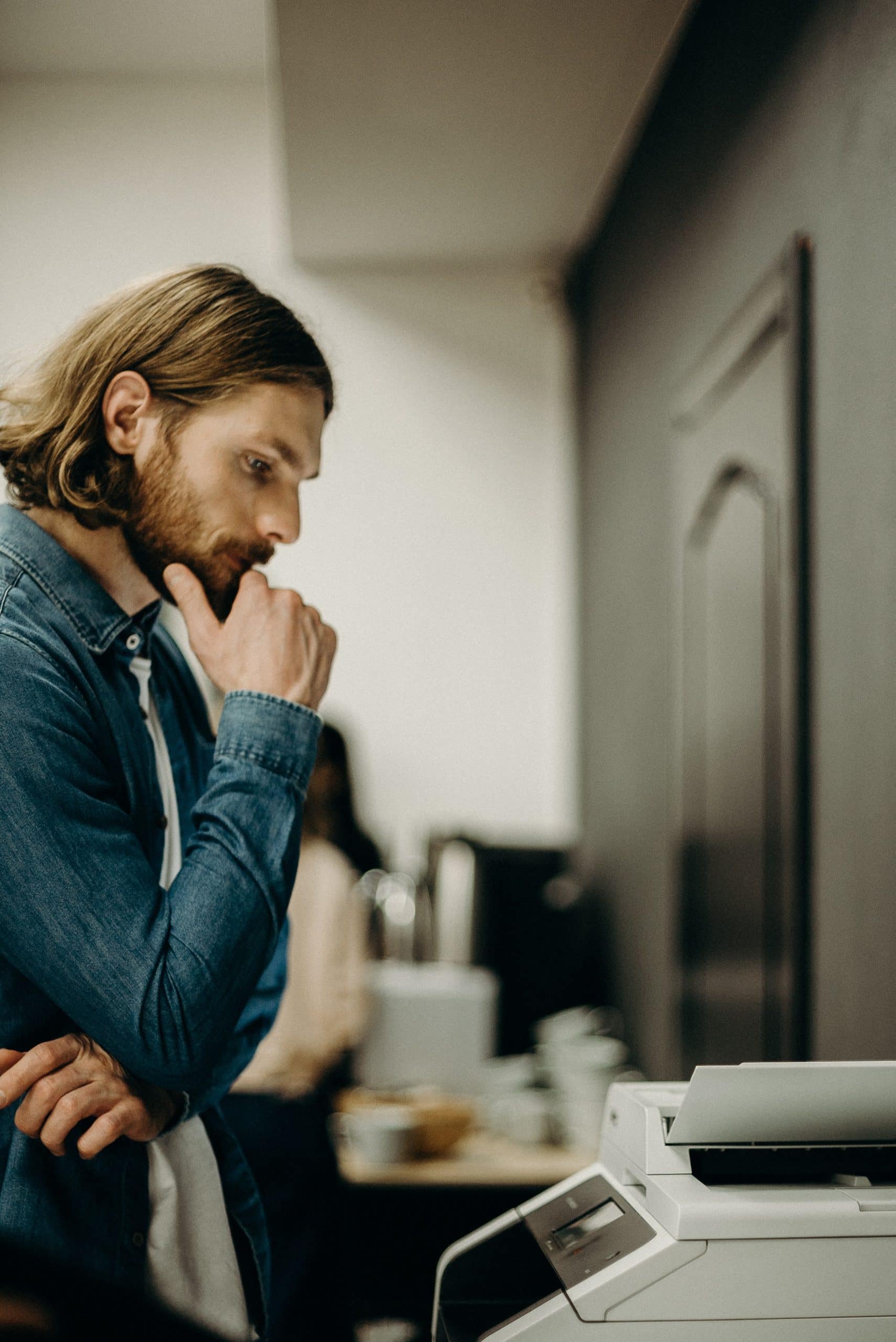
You finally bought yourself a new Chromebook.
You're loving the simplicity and the seamless design of the Chrome OS.
But one thing is left.
You need a printer that will work with your Chromebook!
Not only that.
You also want a good printer that can last you throughout the years while providing great results.
Chromebooks are great for writing documents, and focusing on work. The only problem seems to be is that not all USB-Only printers will be compatible with your Chromebook laptops.
In some cases, you may need to download extra drivers to be able to support your Chromebook, Or you could just buy a Chromebook compatible printer.
Prefer to watch a video? Click below!
Heres a Summary
Let's start.
What are the Best Chromebook Printers of 2020?
1. Canon Pixma MG3620
- All-In one Printer ( Includes Scanning, Copy, and Printing)
- Resolution: 4800 x 1200
- Mobile Device printing capabilities
- Outstanding Printing options including Airprint, Google Cloud Print, NFC, Mopria and Canon print
- Uses Wi-Fi
- Compatible to: PG-240XXL, PG-240XL, PG-240, CL-241XL, CL-241 Inks
Pros
All-In one Printer- Quick print Speed ( 9.9 Images per Minute)
- Print using Phone from Canon Print App
- Easily print from Android devices
- Auto 2-Sided print Saving your paper usage by 2x (You can turn off if you want)
- Wi-Fi for Printing
- Print with your Chromebook through Wi-Fi
- Cheap
- 3 Different color options
Cons
- Pretty Loud
- There is no Display for Troubleshooting the device ( You will have to use your phone)
A Great printer for the price.
It is capable of printing from any device you may have in your house. Wether its a Phone or a Computer.
You can print using Wi-Fi Capabilities, or using a USB Cable directly Into your computer.
If you want to print on your Chrome book, It is easy and simple to print using Google Cloud Print.
It is very easy to set up even if you are a novice, and anything can be controlled from your phone!
Despite the fact it is loud, You can't expect everything for this cheap price. But performance printing? It is perfect to have in any home and works seamlessly well with a Chromebook.
For who?
Any home users looking for an affordable printer than can print using their Chromebook, but while also being capable of printing through various devices.
For anyone looking for a simple Easy-to-use Printer
2. Canon TS5120
- All-In one Printer: Copier, scanner, and printer
- Compact size.
- feeder
- Convenient built in 2.5" LCD Display
- Versatile Paper support
- Wireless Printing
Pros
- Wireless Wi-Fi Printing
- Bluetooth Printing
- Google Cloud Print Ready
- Great quality photo prints, and documents
- Very convenient Display
- Not Massive like other printers ( Compact design )
Cons
- Requires an Internet connection to Print using Google cloud print
- Flimsy Paper tray
Great printer with great quality for the price.
The TS5120 is a good and convenient printer that will also let you retain the security and control of data provided by a USB connection.
It is perfect for a home office.
It provides you with simple instructions that are easy to follow, and the whole process from opening the box, to Inserting the Ink cartridges.
The In-Depth instructions make it a great option for novices, and anyone can get this printer set up correctly and working in no time.
Most importantly, it utilizes Google Cloud Print, which makes it a good option for any Chromebook users.
A quiet printer compared to most, and it can remain off at all times. You just send a document to it and it Auto-wakes up!
For the price?
It is hard to go wrong with this printer.
3. Canon PIXMA TR4520
- All-In-One printer ( Print, Copy, Scan)
- Google Cloud compatible
- Wireless Connect and print using the Canon Print App on your smartphone
- Has IFTTT Support (IF This Then That) Helps use various web services and applications to automate printing saving time and hassle
- Connectivity options: USB
Pros
- Easy setup using smartphone App
- Works with Canon Print app, EPP Editor App, Message in Print App, AirPrint(R) App
- Enable voice-activated printing through your Amazon Alexa device. Simply use your voice to Review ink levels, printing lists, templates, and more.
- Supports amazon Dash Ink replenishment
- Beautiful print quality. Clear and bright prints with Vibrant colors.
Cons
- Supports Google Cloud print ( Not Google Cloud print Ready). That means you will need a to connect it to a normal pc to configure the Google Cloud account.
- Ink Low indication comes on before your ink is actually low.
A great option for anyone who wants the ability to print via Wi-Fi and simply through your phone.
An added bonus is the ability to Sync the device to your Amazon Alexa device, and to your smart home devices.
It also offers the option of Auto 2 sided printing, making life easier and saving a lot of paper.
It is in a Mode called Duplex Printing.
Getting the printer set up is not the easiest thing in the world, but once you get it set up you are up for a great ride.
The fact that it's an All In One printer makes it very convenient too. You can print, copy, send a fax, and scan your papers!
You can also print anything through various apps from your mobile phone.
Where this Printer stands out is its ability to work with your Smart-Home set up, and the outstanding print quality
Please note that to set up the Google-Cloud print you will need a Windows computer to connect it to first, and set up the settings.
It works with Google-cloud seamlessly after you manage to successfully set it up.
An overall Great option from Canon
4. Brother Compact HLL2395DW Laser Printer
- Best printer on the list
- All-In-One (Copy Scan Print)
- MonoChrome Laser printer
- Faster, High-Quality prints. This printer is built witha 250 Sheet paper capacity which helps improve efficiency
- Cloud Based printing and Scanning
- Exceptional wireless printing
Pros
- Great Laser Printer
- Extremely Positive reviews
- works as an Office printer
- Double sided printing
- Fastest in Class print speeds
- Convenient copying and scanning from flatbed scan glass
- Works with Wi-Fi or Ethernet or USB 2.0
- Best Laser printer available for this price
- Save money thanks to toner cartridges rather than expensive ink
- Amazon Dash replacement enabled
Cons
- Not cheap
- Black and white ( Monochrome)
The HL-L2380DW supports "Google Cloud Print" which will allow you to print from Chromebooks or anywhere you are signed intothe Google Chrome browser.
The manual is not entirely clear on how to set the Google cloud, but once you have your printer set up you will love it.
After decades of Ink this Laser Monochrome printer is definitely the best option on this list.
The only reason it's not in number 1 is the price.
However, If you want a speedy and great printer that will last for years and will help you save ink in the long run this is the way to go.
This even works perfectly in an office as well as a home.
Brothers laser printers have a good record. They are known to being very reliable, solid, and easy to troubleshoot.
It is pretty easy to set up, and it works Seamlessly after then.
If you are a man of the future. This is your choice.
Goodbye to Inkjets!
The print speed is Incomparable to Inkjet printers, and will give you accurate, fast, and good looking prints.
For the best features and quality this is where you go.
So, If you are looking for an office quality printer that you can use at home or at your office this is definitely the way to go.
5. HP OfficeJet Pro 8025
- 4 Months free Ink when signing up for HP Instant Ink
- Home-Office printer printing up to 20 pages per minute
- All-In-One meaning it will print, Copy, and scan
- Print remotely using HP Smart App.
- Self Healing Wi-Fi insures the printer stays connected
- Save up to 50% on Instant Ink HP
- One year Warranty
Pros
- Scan, Print, and copy from home
- Not Expensive for an Office-Quality printer
- Save Time thanks to fast printing
- Scan and save documents to Dropbox, Google Drive, and more!
- Wi-Fi Printing
- Print from smartphones and tablets
- Automatic 2 sided printing
- Energy Star Certified
- Works with Ethernet Cable or Wi-fi
Cons
- No second paper tray
- No USB Drive printing
The Office Jet pro 8025 is great when it comes to quality.
It is well-built and is built to last you long.
If your budget allows you I definitely suggest you go for this printer or for the printer in number 4, as these are intended for Office use too, so they will give you the best results and quality.
Printing 20 pages a Minute is not bad at all for an Inkjet printer. It also has an Energy Star certification means it won't tax your electricity bills like some others.
Just like the other printers on this list it prints using Wi-Fi and is capable of printing from any smartphone and tablet.
If you are Up for the Environment, This printer also uses 15% of Recyclable plastic materials! That makes it More Eco-Friendly than other printers.
You can Copy, Scan and print using this printer, And it fully supports Google Chromebook devices.
You can print using Google Cloud Print, and after syncing your devices everything works seamlessly well.
If you hate having to buy Ink all the time you can also take advantage of Amazon Dash Replenishment of Inks.
Self-Healing Wi-Fi on this printer means your Wi-Fi will reconnect after being disconnected instantly, and won't be affecting the performance of the printer.
An overall solid option from HP
Which Chromebooks will work with these printers?

Any devices with a Chrome OS and a Wi-Fi connection will work with all the printers listed on this list.
They all work using Google Cloud print which you can launch even from Windows devices using a Google chrome browser, or by searching for Google Documents and using their own Google Cloud print from their website.
So, As long as you can access the internet, all these options will work with your Chromebook.
How do you know if a Printer is compatible with Chrome OS?

To find out whether a Printer you want is Compatible with Chrome OS or not is pretty easy.
Just look for the word Google Cloud Support, or Google Cloud Print Compatible.
Sometimes they will even say they Work with Chrome OS. But usually, they will just mention that the printer is compatible with Google Cloud Print.
Should You get an Inkjet printer or a Laser printer?

We've all wondered.
Are these new Laser printers worth it?
They cost a little bit more than Inkjet printers and they basically do the same thing so why would you want a Laser printer.
Heres why:
First of all, Laser printers don't use Ink. They use Toner cartridges which last Much longer, and they are cheaper to refill.
So you may pay a little extra for a good Laser printer but in the long run? You will be saving money big time.
You will also spend Much less time worrying about filling your printer, as the printer will do many more documents before it runs out of ink.
What else?
Laser printers also print Much faster. If you are like me, and you don't like waiting too long for your prints, then rest assured.
With laser printers you can expect Much higher speeds of printing.
Any downsides?
Actually, yes.
Inkjet printers may provide better results if you wan't the best colors possible, however, it is only a very slight difference.
Another reason you may want an inkjet printer is if you already have Ink Bottles around and you are used to filling your own ink cartridges.
How to set up your Printer to work with your Chromebook
Each printer will be different. Some are trickier than others
However here is the most common way to set up your printer with your Chromebook
You can print from your Chromebook with most printers that connect to Wi-Fi or that connect to the internet via Ethernet.
You can also use a USB Cable to connect your printer to your chromebook. A notification will pop-up, and then you can follow any on-screen instructions. Your printer won't need Wi-Fi if you connect it directly to your Chromebook.
Step 1: Connecting to the internet
- Turn on your printer and connect your printer to the Internet. Follow your manufacturer's instructions to know how.
- Turn on your Chromebook and connect it to the same internet you connected the printer to.
Step 2: Print a Page
- To print a page, image or document you are currently viewing just press Ctrl+P.
- Next to "Destination" Select the Down arrow.
- Select the "See More..." Option.
- Select your printer name from the list.
- Print! Done!
To add your printer to your Chromebook
- At the bottom right, select time.
- Select the Settings option.
- Select advanced at the bottom.
- Select printers
- Select Add Printer
- Choose your printer and select Add
If you are having any problems with connecting your printer Make sure to check out how to connect your printer manually.
Here is Google's official guide.
Hopefully you have found this guide useful.
If you have make sure to Share it with your friends!
Good luck, and have a nice day!





